How to Pair Your Go Air True Wireless Bluetooth Earbuds
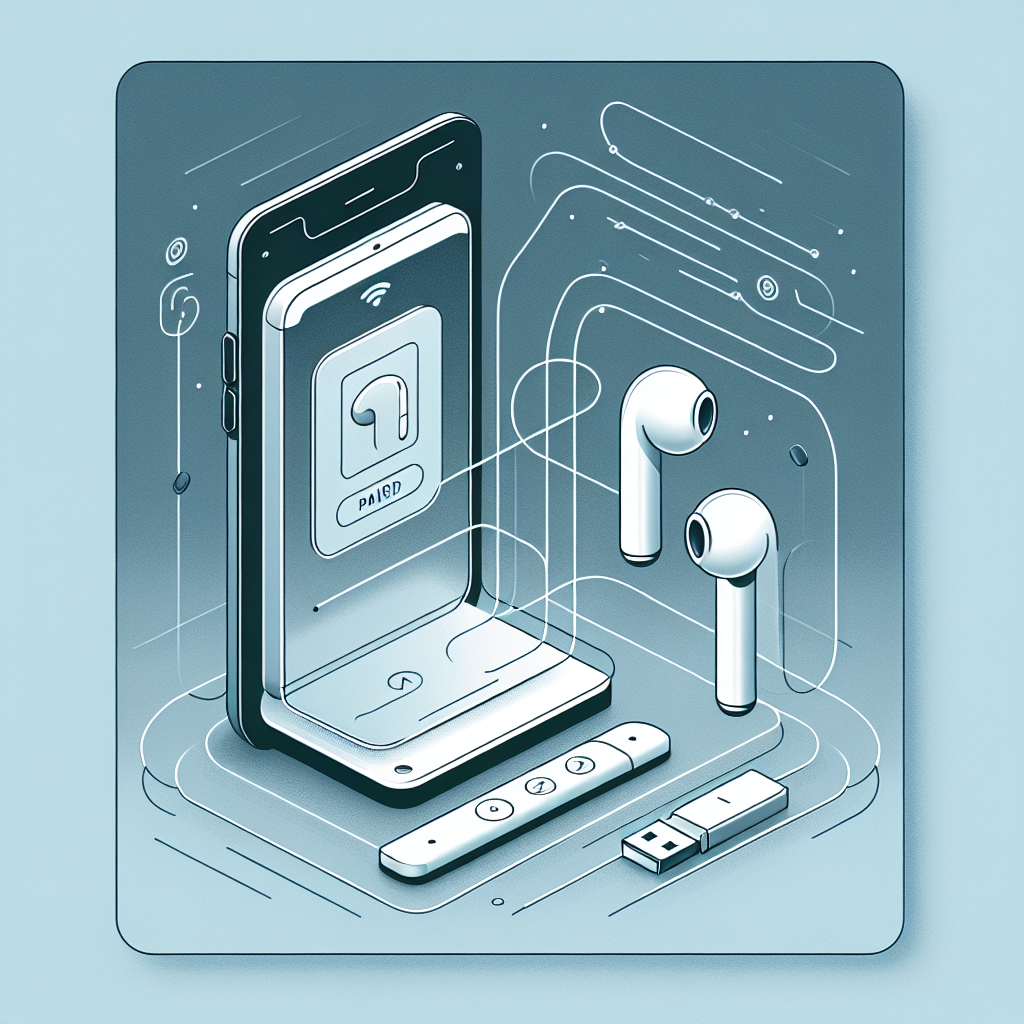
Share
How to Pair Your Go Air True Wireless Bluetooth Earbuds
If you've recently purchased the Go Air True Wireless Bluetooth Earbuds, congratulations! You're just moments away from experiencing premium wireless audio in a compact, sweat-resistant design. In this guide, we’ll walk you step-by-step through how to pair Go Air earbuds with any compatible device, whether you're using a smartphone, tablet, or laptop.
Why Choose Go Air True Wireless Bluetooth Earbuds?
Before we jump into the pairing process, it’s worth noting why the Go Air True Wireless Bluetooth Earbuds have become a favorite among fitness enthusiasts, commuters, and everyday listeners. These earbuds offer features such as:
- Bluetooth 5.0 Technology for faster and more stable connections
- IP44 sweat resistance — perfect for workouts and runs
- Dual Connect, which lets you use either earbud independently or together
- Three EQ settings: JLab Signature, Balanced, and Bass Boost
- Compact charging case with long-lasting battery life
With all these perks, there’s no reason to delay enjoying your earbuds. Let’s explore exactly how to pair Go Air earbuds to your device.
Step-by-Step Guide: How to Pair Go Air Earbuds
-
Take the earbuds out of the charging case:
Once you remove both earbuds from the case, they should automatically turn on and enter Bluetooth pairing mode. You’ll know this is happening when the LED lights on each earbud begin blinking white and blue.
-
Ensure Bluetooth is activated on your device:
Whether you're using an iPhone, Android device, tablet, or laptop, make sure Bluetooth is enabled. This allows your device to detect and connect with nearby accessories.
-
Select "JLab GO Air" from the list of available Bluetooth devices:
Once your Go Air earbuds are in pairing mode, they will appear on your device's Bluetooth menu under the name “JLab GO Air.” Tap or click to begin pairing.
-
Wait for pairing confirmation:
When the connection is successful, you will hear a voice prompt from the earbuds saying “Bluetooth connected,” and the LED lights will blink slowly or turn off.
It’s that easy! You are now connected and ready to enjoy high-quality audio through your Go Air earbuds.
How to Use Dual Connect Mode
One of the standout features of the Go Air earbuds is Dual Connect mode. This means you can use either earbud independently or both at the same time. Here’s how it works:
- If you only want to use one earbud, simply remove a single earbud from the case. It will connect automatically and function solo.
- If you want to switch from one earbud to two, just remove the second earbud from the charging case, and it will pair seamlessly with the first.
Dual Connect is perfect for phone calls, multitasking, or preserving battery life by using one earbud at a time.
Resetting Bluetooth Connection
If you're having trouble connecting your Go Air earbuds to a new device, or if they aren't syncing properly, performing a quick reset can solve the issue:
- Forget “JLab GO Air” from your device’s Bluetooth settings.
- Turn off Bluetooth on your device entirely.
- Place both earbuds in the charging case.
- Tap one earbud four times quickly while in the case. Its LED light should blink blue three times to indicate it's been reset.
- Repeat this process for the other earbud.
- Remove both earbuds from the case — they should automatically enter pairing mode.
- Turn your Bluetooth back on and reconnect to “JLab GO Air.”
Resetting is an effective troubleshooting step if syncing issues persist or if pairing fails after a firmware update on your device.
Tips for Optimizing Connection and Performance
Here are a few tips to ensure your pairing process and audio experience are smooth and uninterrupted:
- Keep your device within 30 feet (10 meters) of the earbuds for optimal performance.
- Avoid obstructions like walls or metal objects between the earbuds and your device.
- Fully charge your Go Air earbuds for up to 24-hour listening on standby and active usage.
- Use the three onboard EQ settings to find your preferred sound profile.
Go Air Earbuds Compatibility
Wondering if your device is compatible with the Go Air True Wireless Bluetooth Earbuds? These earbuds work with virtually any Bluetooth-enabled device, including:
- iOS and Android smartphones
- Windows and macOS laptops
- Tablets and e-readers with Bluetooth capability
- Smart TVs and some gaming consoles
Thanks to the updated Bluetooth 5.0 protocol, pairing is faster, more stable, and energy-efficient across most devices.
Why You’ll Love the Go Air True Wireless Bluetooth Earbuds
Designed for simplicity and comfort, these earbuds don’t just perform well — they look stylish and are built to last. The built-in microphone makes calling hands-free, and the secure in-ear fit ensures they stay put during even the most intense workouts.
With up to 5 hours of playtime on one charge (and up to 20 hours using the included case), your daily audio needs are covered. Whether you’re commuting, working out, or just relaxing at home, the Go Air earbuds deliver quality sound and dependable connectivity.
Ready to experience the freedom of wireless audio? Check out the Go Air True Wireless Bluetooth Earbuds today and get connected with ease.
Meta description: Learn how to pair Go Air earbuds with any device in minutes. Step-by-step instructions, troubleshooting tips, and connectivity advice included.
